Installing hardware drivers
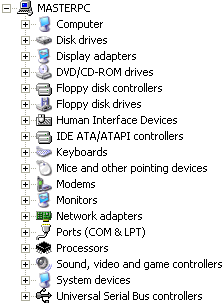 The Device Manager (Control Panel, System,
tab Hardware, button Device Manager) shows you all the
detected and installed hardware and hardware drivers. The unrecognized hardware
is shown as a yellow question mark, which indicates you still have to install
some drivers to get it to work. Probably you received a special CD-ROM or
floppy disk from the manufacturer, which you have to use to install the drivers
for the unrecognized hardware. If you don't have the CD-ROM (anymore), you can
almost always download the hardware drivers from the manufacturers website.
Below you see all installed hardware within the Device Manager, as you
can see there are no yellow question marks anymore:
The Device Manager (Control Panel, System,
tab Hardware, button Device Manager) shows you all the
detected and installed hardware and hardware drivers. The unrecognized hardware
is shown as a yellow question mark, which indicates you still have to install
some drivers to get it to work. Probably you received a special CD-ROM or
floppy disk from the manufacturer, which you have to use to install the drivers
for the unrecognized hardware. If you don't have the CD-ROM (anymore), you can
almost always download the hardware drivers from the manufacturers website.
Below you see all installed hardware within the Device Manager, as you
can see there are no yellow question marks anymore:
Nowadays, most hardware is recognized by Windows. If this is not the case,
the installation files from CD-ROM (or downloaded from the manufacturers
website) give a problem free installation. Most times, if you follow the
installation instructions on a clean Windows setup, there won't be any problem.
If the installation did give an error, the best you can do is to delete the
new hardware drivers from the Device Manager. Just delete the hardware
entry (DEL-key). After a reboot of your computer, the hardware will be
detected again, which enables you to reinstall the hardware drivers.
IF NEEDED, USE WINDOWS 2000 DRIVERS
For older hardware, there are not always Windows XP drivers available. Most
times you can work around this problem by using the Windows 2000 drivers, the
architecture of both Windows system is almost similar. In many cases you are
able to get the older hardware working on your Windows XP machine. Ignore the
warning of incompatible drivers because it's not signed by Microsoft.
|
Download the latest drivers and software
Solving the yellow question marks in the Device Manager is not all you should
do! Many drivers are recognized by Windows, which doesn't mean that you have
installed the best drivers. Do not install all the software on the CD-ROM, most
times there is a newer version available (for example the Adobe Acrobat
Reader (download:
www.adobe.com), which would probably have a newer version).
Always check if there are new drives available for your hardware! Of course
it takes some time to visit the different websites, but it can give you some
extra performances, less errors/bleu screens of death (BSOD) and/or more
functionality. To help you, here are some popular links for your drivers:
| Motherboard/chipset |
AMD,
INTEL,
ASUS,
MSI
|
| Graphics |
ATI,
NVIDIA,
MATROX,
S3
|
| Sound |
ANALOG DEVICES,
CREATIVE,
REALTEK,
SIS,
VIA
|
If you know the name of the device (because you wrote it down from your
previous Windows setup) and it is not available in the above websites, you can
start searching the internet. I prefer to use
Google and/or Copernic.
With the right phrase you are able to quickly find the drivers you need.
UNKNOWN HARDWARE? USE EVEREST
If you really don't know what drivers to install, use a tool to analyze the
hardware. Everest (the follow up of AIDA, download:
www.lavalys.com) will
probably the best tool for you to find out the exact hardware, what drivers you
need and where you can find them. Unfortunately, this tool is no longer free. An
older version is still available for download at MajorGeeks (download:
www.majorgeeks.com).
|
UNKNOWN MOTHERBOARD? USE CPU-Z
No sounds, no network support or your computer doesn't switch off automatically?
You probably need to install the drivers of your motherboard. A very useful tool
to find out the type of your motherboard is the CPU-Z utility (download: www.cpuid.com).
With this utility you are able to find out quickly what's the name and type of
the motherboard, processor and your RAM memory. With this information you can
find the drivers on the website of the manufacturer.
|
HIDDEN INFORMATION IN THE DEVICE MANAGER
By double clicking a device in the Device Manager, you receive more
information about the hardware. If this is not enough for you, the device
properties can be extended with the tab Details with a tweak. To enable
the tab Details: Control Panel, System, tab Advanced, button
Environment Variables. area System variables, button New with the name DEVMGR_SHOW_DETAILS
and value 1. By adding the system variable DEVMGR_SHOW_NONPRESENT_DEVICES
with value 1, you are also able to see hidden devices.
|
Possible troubles
Sometimes you receive an error which tells you about a missing setup file.
Most times the file is available, but at another location on your hard disk. By
using the Windows search function (Start, Search), you are able to search
the file somewhere on your hard disk or CD-ROM, while the setup procedures waits
until you browse to the found location. Most times this is a nice work around!
If you already have a device driver installed, but you would like to update
it with a newer driver, you can get into troubles as well. By booting in safe
modus (press F8 at boot) you can choose for rolling back to the previous
drivers. You can do this in the Device Manager (Control Panel, System, tab Hardware, button Device Manager,
right click the updated hardware, select Properties, tab Driver,
button Roll Back Driver).
© 2001-2022 - Menno Schoone - SchoonePC - Rotterdam - The Netherlands
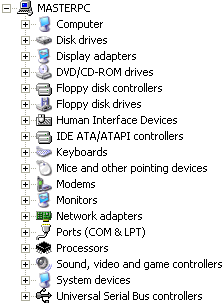 The Device Manager (Control Panel, System,
tab Hardware, button Device Manager) shows you all the
detected and installed hardware and hardware drivers. The unrecognized hardware
is shown as a yellow question mark, which indicates you still have to install
some drivers to get it to work. Probably you received a special CD-ROM or
floppy disk from the manufacturer, which you have to use to install the drivers
for the unrecognized hardware. If you don't have the CD-ROM (anymore), you can
almost always download the hardware drivers from the manufacturers website.
Below you see all installed hardware within the Device Manager, as you
can see there are no yellow question marks anymore:
The Device Manager (Control Panel, System,
tab Hardware, button Device Manager) shows you all the
detected and installed hardware and hardware drivers. The unrecognized hardware
is shown as a yellow question mark, which indicates you still have to install
some drivers to get it to work. Probably you received a special CD-ROM or
floppy disk from the manufacturer, which you have to use to install the drivers
for the unrecognized hardware. If you don't have the CD-ROM (anymore), you can
almost always download the hardware drivers from the manufacturers website.
Below you see all installed hardware within the Device Manager, as you
can see there are no yellow question marks anymore: