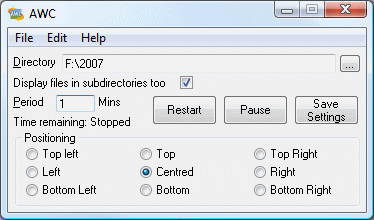
Is it boring, every day the same desktop picture? With tools like Automatic Wallpaper Changer and Any Wallpaper it is possible to change the desktop picture automatically with a certain frequency. Both tools work with Windows XP and Windows Vista. Automatic Wallpaper Changer is the better tool because it has more features and has better support for multiple monitors as well.
After starting Automatic Wallpaper Changer (download: www.awc.smurphy.co.uk), the folder with the pictures to show is selected in the main window. IThe desired frequency for changing the desktop background, is set at the option Time. In most cases, the option Centred is giving the best results for showing the pictures. Click Save to save these basic settings.
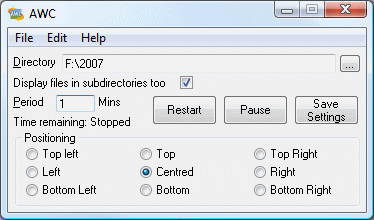
To change the other settings, select File, Preferences. The tab General has the option to disable the splash screen at startup (No splash screen) and the option Minimize on close is useful to quickly minimize AWC while it keeps running in the background. The option Reset if no more files makes sure the changing of pictures doesn't stop when all pictures are shown and the option Run automatically will run AWC automatically when Windows starts. The option Always shrink large pictures on the tab Image Processing makes sure the picture always fits the screen.
Although AWC has extensive options and features, it has no option to boot it automatically at Windows startup. By placing a shortcut to AWC into the folder Startup (available in the start menu, All Programs) this is done manually. For this purpose, use the shortcut AWC (lower priority) from the program folder AWC in the start menu (by dragging the shortcut with the mouse to the folder Startup). Thanks to the setting lower priority, other programs run at a higher priority to prevent AWC to take to much system resources.
|
|
After Any Wallpaper (download: www.anyutils.com/anywall.php) has been started and the main window is available, the button Add is used to add the folder with pictures to the database of wallpapers to be shown. By default, the sub folders are shown as well. The button Toggle is used to enable/disable this option for each added folder. The button Options has some additional features, like the frequency of renewing the desktop picture (with a maximum of 1 for each minute), the positioning (the default value Auto works fine), the order (the option Random uses a random order) and the automatic running when Windows starts (option Launch this program when Windows starts). The limited features of Any Wallpaper is a disadvantage. For example, it has no support for multiple monitors.
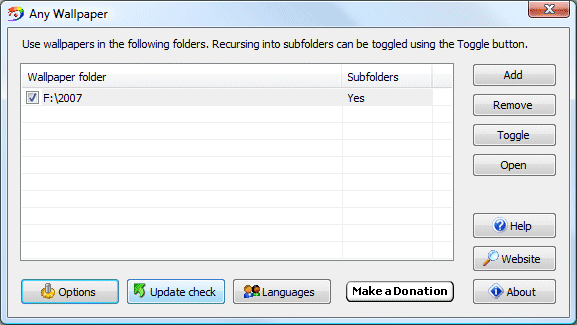
ATTENTION: Tools like these consume a lot of RAM memory, which will result in a lower system performance (which is reinforced with a high refresh frequency). If this becomes a problem, it is wise no to launch the software automatically with Windows but to start it manually whenever the user would like to use it.
© 2001-2022 - Menno Schoone - SchoonePC - Rotterdam - The Netherlands