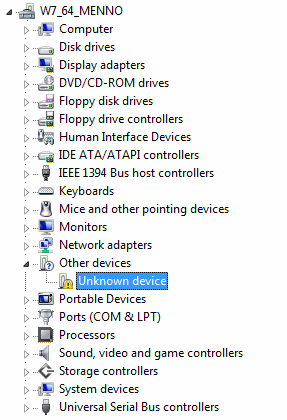
Hardware devices need drivers to function properly. Most of these drivers are installed automatically by Windows 7 but if this is not the case these drivers need to be installed by the user. Opening the Device Manager (available in the Control Panel) will tell the user which hardware drivers need to be installed by marking them with a yellow exclamation mark.
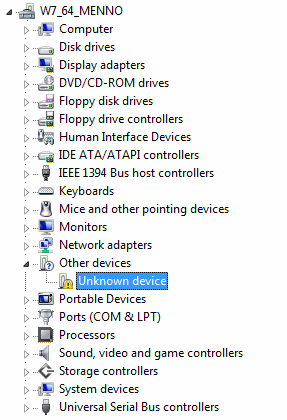
Installing drivers
Some of the drivers can be installed by
Windows Update
but when this offers no solution the drivers have to be downloaded from the
manufacturers website. There is also an option to install the drivers from the
CD/DVD accompanying the hardware, but in most cases it is better to download the
most recent version (even if Windows
has recognized devices by default it is wise to install the most recent version). Most
downloaded drivers install automatically by
running a setup procedure and reboot the computer. If this is not the case, the
manual will explain how to install the drivers.
|
|
Track unknown hardware with CPU-Z
If it's not clear which device drivers need to be installed for the motherboard?
In most cases, the information stored in the BIOS can be of help by tracking the
exact type of motherboard and the therefore needed device drivers. To find out
the type of motherboard, the free tools CPU-Z (download:
www.cpuid.com/cpuz.php) and PC Wizard (download:
www.cpuid.com/pcwizard.php) are very usable. CPU-Z shows quickly the
type of processor, motherboard and RAM-memory, and PC Wizard shows a
list of all the devices. This information is of great help to search the
internet for the device drivers of still unknown hardware.
WINDOWS VISTA DRIVERS CAN BE USED AS WELLFor Windows 7 Microsoft has used the Windows Vista driver model to prevent compatibility problems (as happened with the introduction of Windows Vista). Therefore, hardware which functions properly with Windows Vista works with Windows 7 as well. If there are no Windows 7 drivers available, the Windows Vista drivers can be used as well. Although it is not the best option, it is also possible to use the Windows XP drivers (as an example: the wireless adapter on my old laptop didn't work with the drivers installed by Windows 7 while the original Windows XP worked fine). |
RESTORING THE PREVIOUS DEVICE DRIVERInstalling a new device driver is not risk free and new device drivers do not always function better. In those cases, the previous driver can always be restored by right clicking the device in the Device Manager and to select Properties, tab Driver, button Roll Back Driver. If the computer continuously restarts it is not possible to roll back the device driver. This circle can be broken by pressing F8 at the beginning of the boot process and to select Disable automatic restart on system failure. |
© 2001-2022 - Menno Schoone - SchoonePC - Rotterdam - The Netherlands